
Making a gradient picker tool
In previous "2000 line challenge" tutorials, I showed how to use Modulo.js features such as the -store= attribute and JSON and APIs to quickly assemble small web components without any custom JavaScript. This tutorial goes for something much more relevant to front-end developers: Let's build a frontend development tool to allow us to better visualize CSS, and come up with better HTML & CSS styles!
Modulo.js is the perfect tool for this job: It's made for making embeddable web components without the need of using JavaScript, Node.js, or node_modules (although it works with those too!). If you are new to Modulo.js, then read the next section. Otherwise, jump down to the "good stuff" below.
Wait, what is this 2000-line framework, Modulo.js?
Modulo.js is a solution to a hard challenge: How can we build frontend tools that are much, much simpler, so it's easier for static site builders, Rails, PHP, Python, and Wordpress users, or coding students? Basically, how do we build frameworks which are appealing to modern JS developers while not being mysterious labyrinths of node_module dependencies? Modulo's goal is to do this in only 2000-lines of code, functioning as a sort of "Vue-lite / Svelte-lite / React-lite" framework. Modulo is HTML-first, and browser-first, meaning it integrates with only a few lines of code in any HTML file. It immediately enables you to write productive Web Components with many modern features. Check it out: ModuloJS.org
Starting out with a basic color picker
In this tutorial, we'll create a gradient picker. Let's start with a basic color picker:
Here, we have a input of type color. This will cause a color picker to show in the browser. It's hooked up (bound) to a State CPart. We use the name="from" attribute to tell the State CPart which state variable should be "assigned" (bound) to this input. The [state.bind] directive is what actually triggers the binding.
Note: To learn more on the State CPart, consider trying it our on the extensive free / interactive tutorial on the Modulo JS website: Modulo JS - Ramping Up Part 2: State
Previewing the color
Let's build on the previous Template just a little bit:
Here, we've added a new <div> element, with a background and width and height specified via a style= attribute. You might ask: Why use the style= attribute instead of the Style CPart? Well, the reason is we need to use templating in the style attribute. This will allow us to insert the state variable right into the div element's style. That way, as the component updates, we'll get a live preview of the color
Adding another color, percent, and changing to gradient
This last iteration we will add another input (just like the first) in order to be the "to" color of the gradient. Then, we'll be able to select both the "to" and the "from" colors, thus being able to pick both sides of the gradient. The only last thing we need to customize is the location of the transition. For this, we will use a range slider which we'll call percent. Finally, we'll need to alter the style= attribute to take into account the new to color, and the new percent range slider. Putting everything together, we have the following example:
Conclusion
Hope this code is useful. Next time I'll be going over similar topics, exploring more ways to make little tools and web components like this!
🗣️ Comments
Commenting available on dev.to:
View Comments (dev.to) Using two-way state binding and the global store
Using two-way state binding and the global store Creating a CSS-based 3D extruded Word Art picker
Creating a CSS-based 3D extruded Word Art picker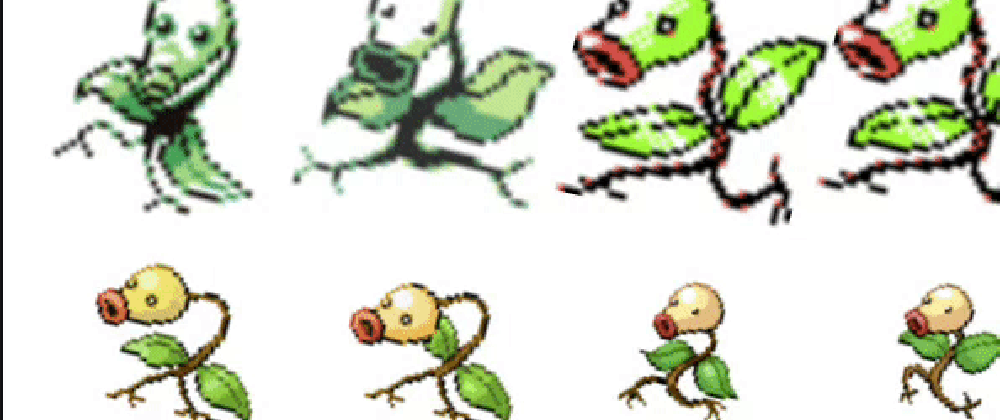 Building an API-driven dance party
Building an API-driven dance party